Hvordan identifisere MSI -serienummeret?
HOW TO CHECK BIOS VERSION UNDER BIOS SETUP MODE
Bærbar PC
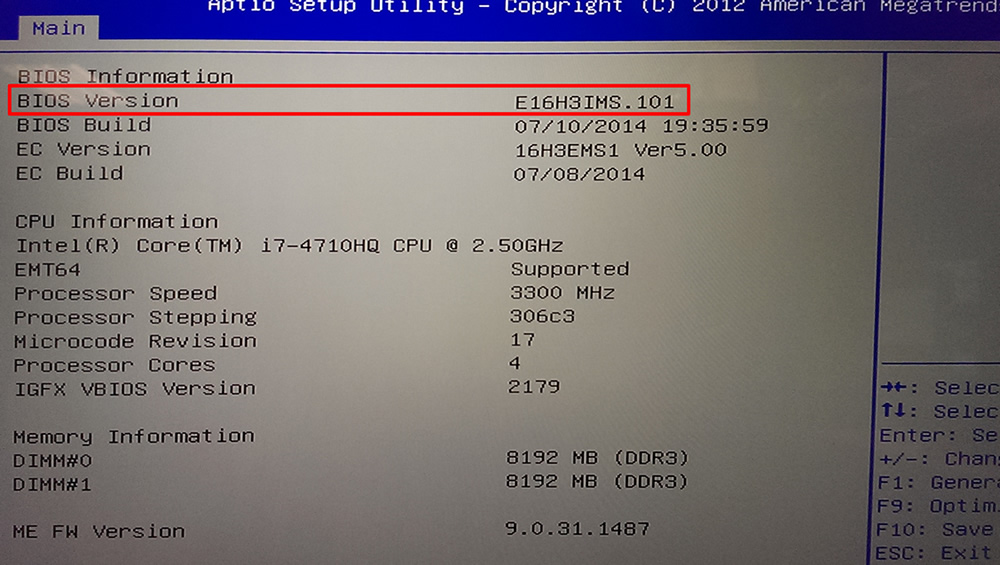
Hovedkort
- Boot up your system & press "delete" key to enter BIOS screen
- Check the bios version which is located below the system date

HOW TO CHECK PRODUCT NAME AND SERIAL NUMBER
Bærbar PC
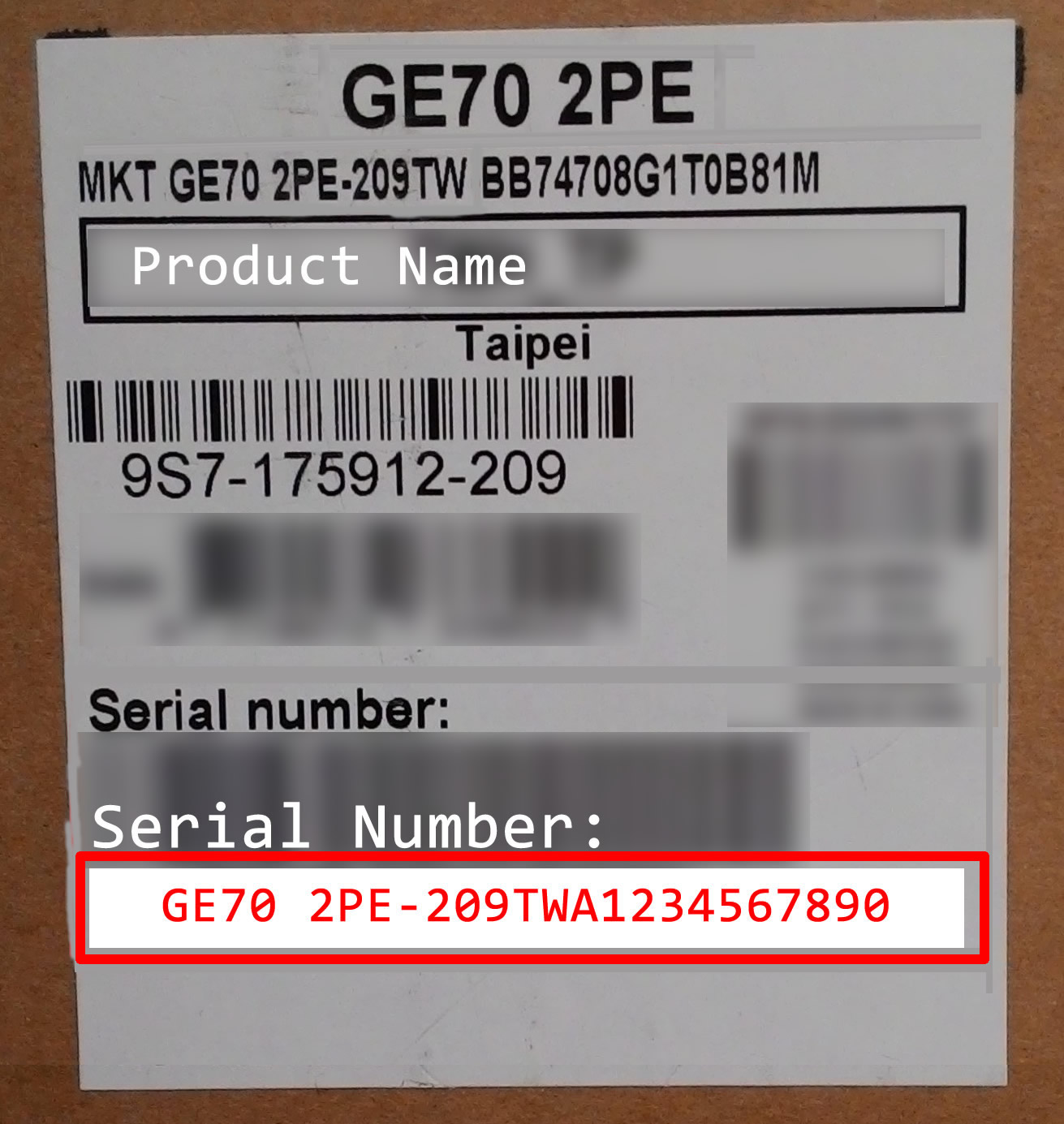
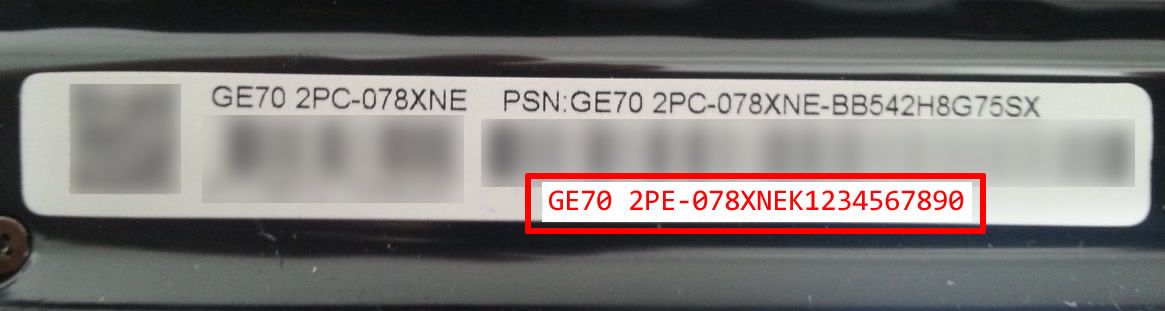
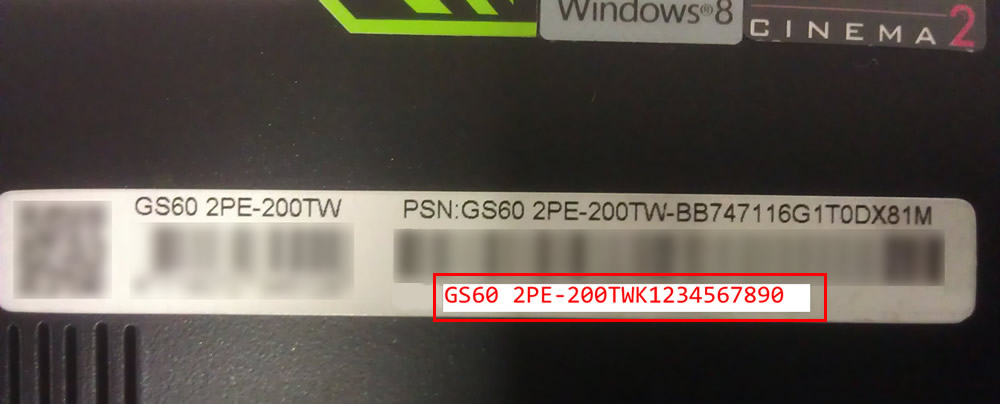
Hovedkort
- For MB like Intel 9X series, you could see the barcode near the ATX Power connector (JPWR1)
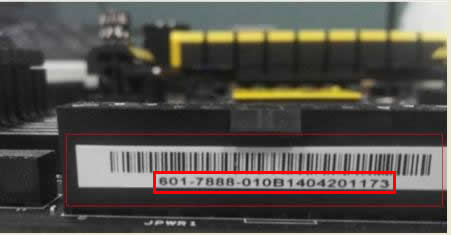
- For MB like Intel 8X series/AMD MB series, you could see the barcode Sticker at the PCB side of the Hovedkort
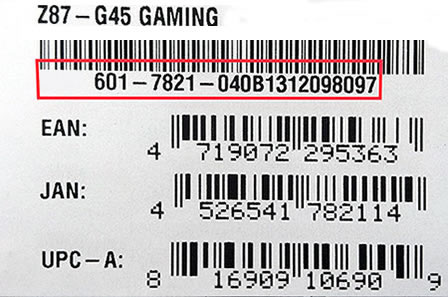
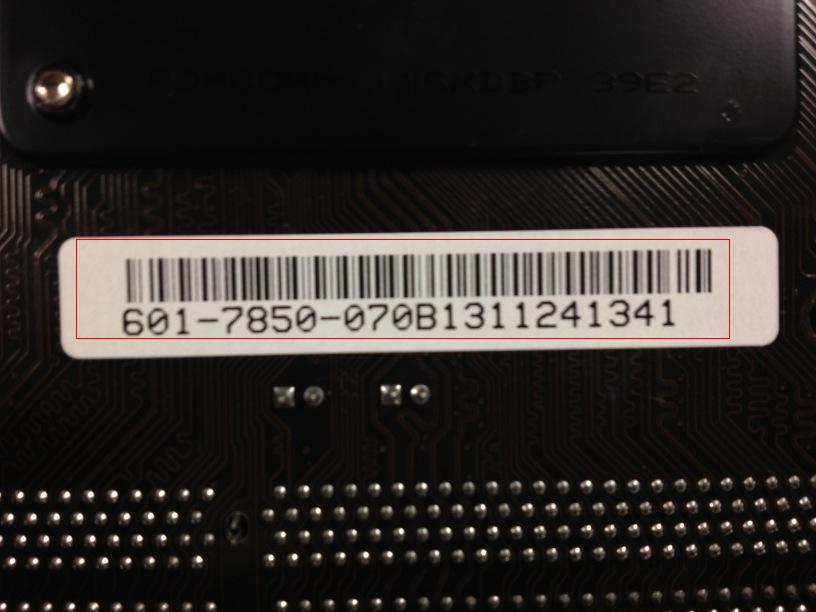
Graphics Card
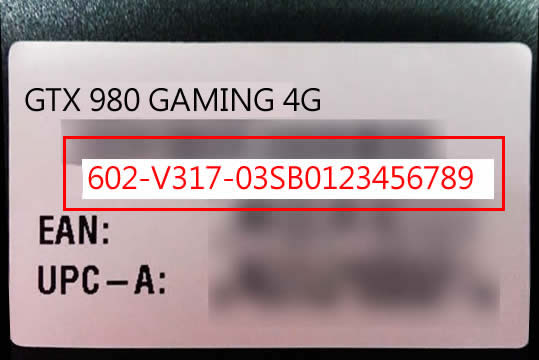
All-in-One PC

Tablet
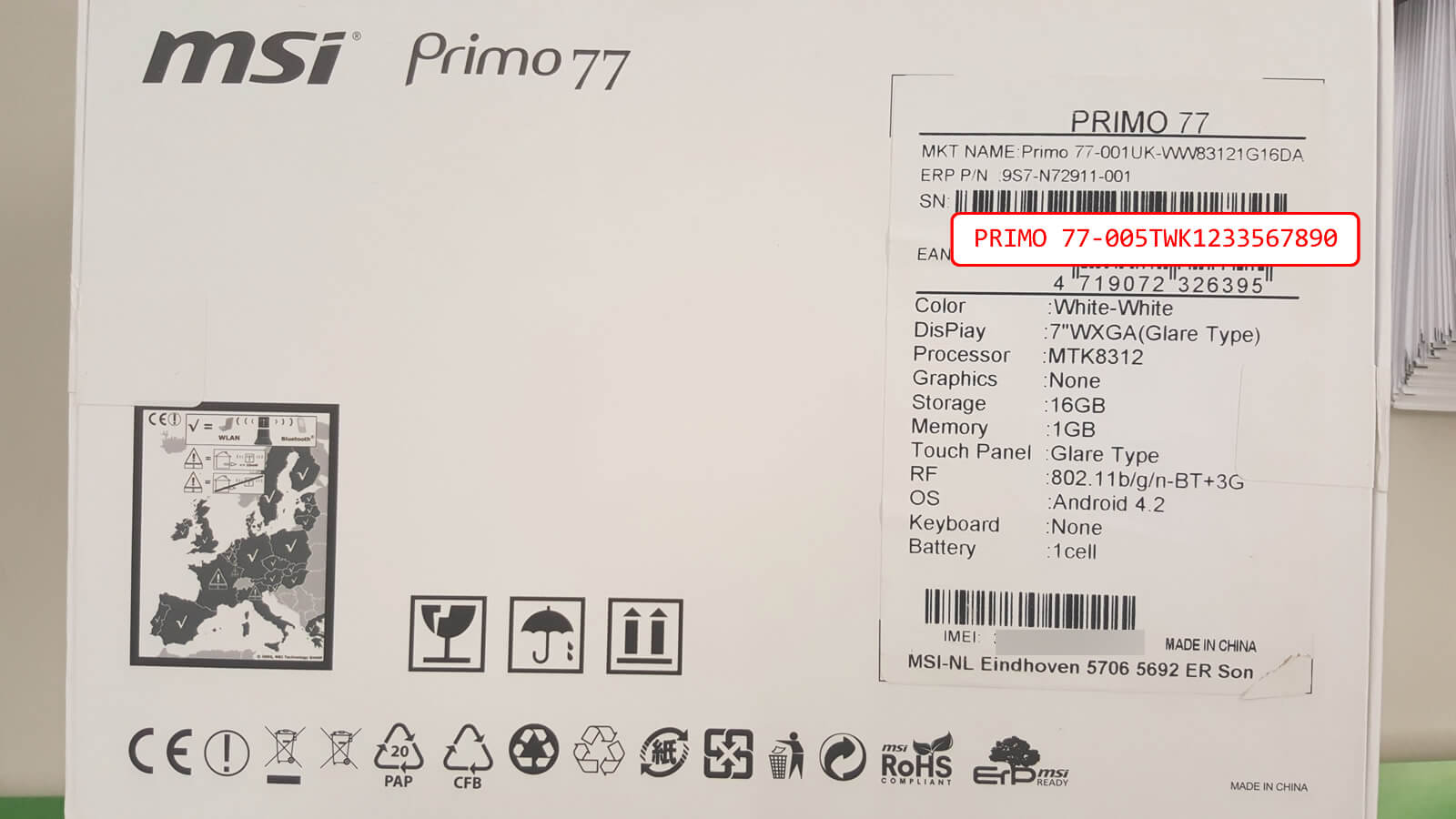


Vortex
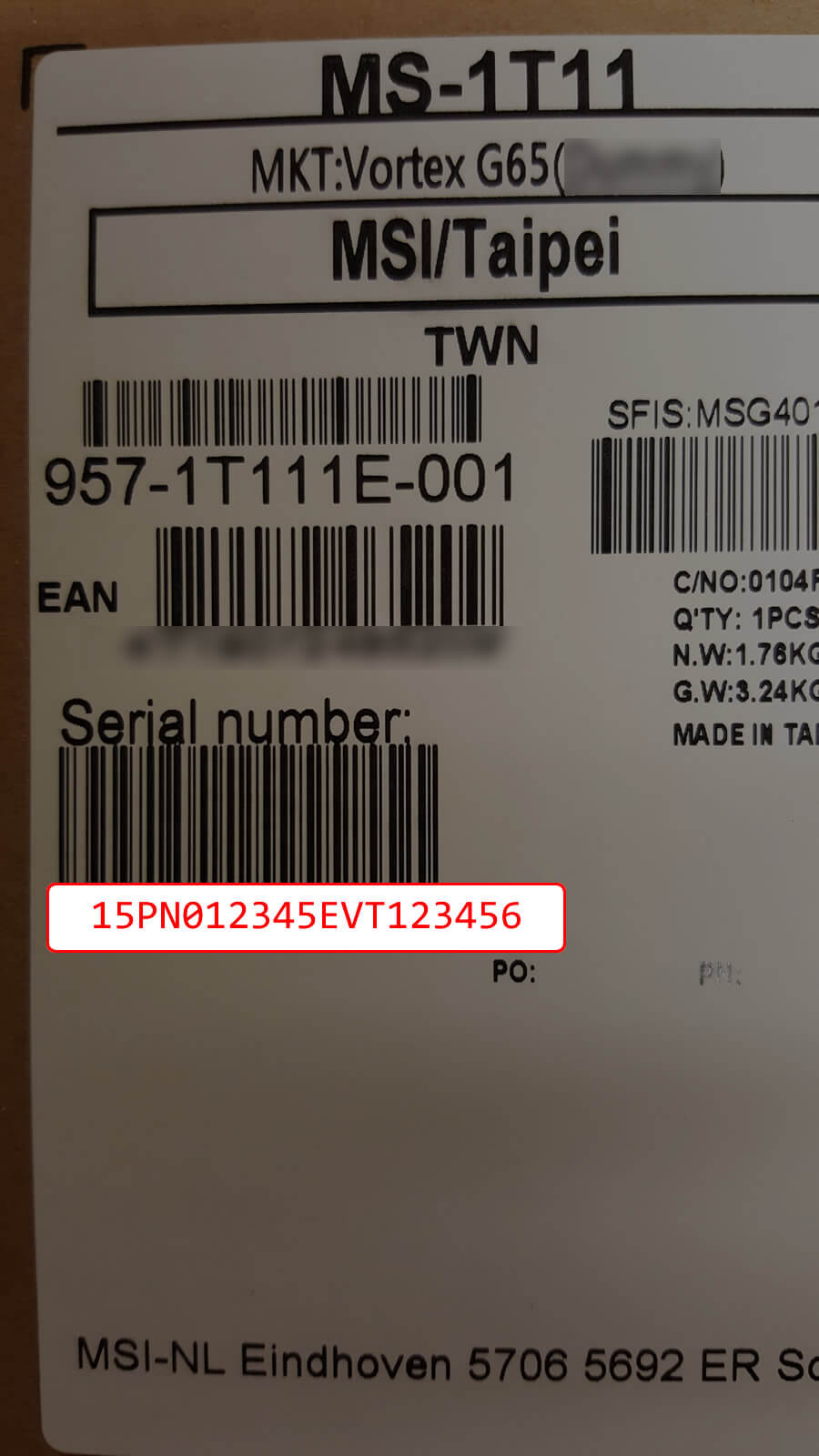
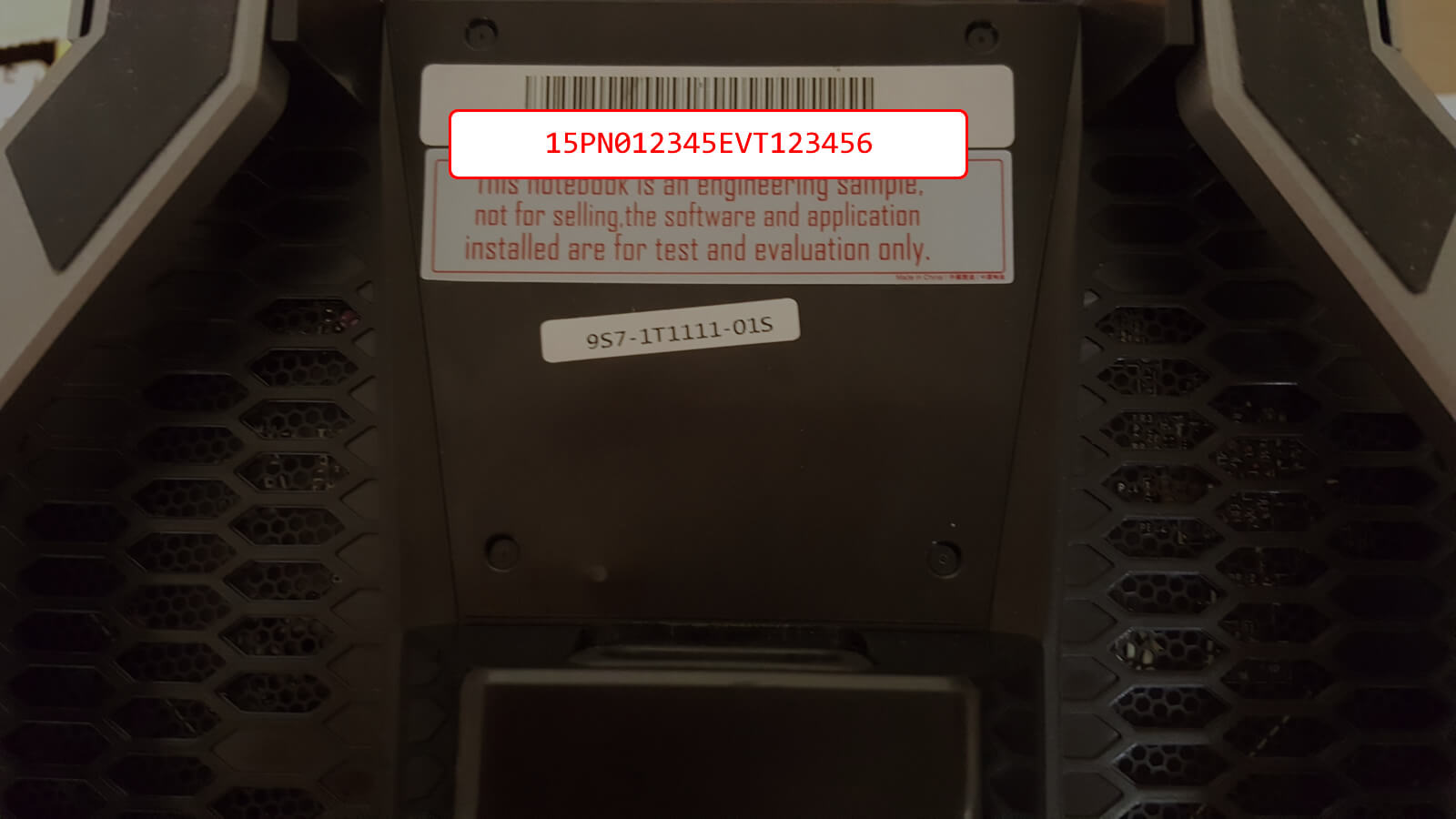
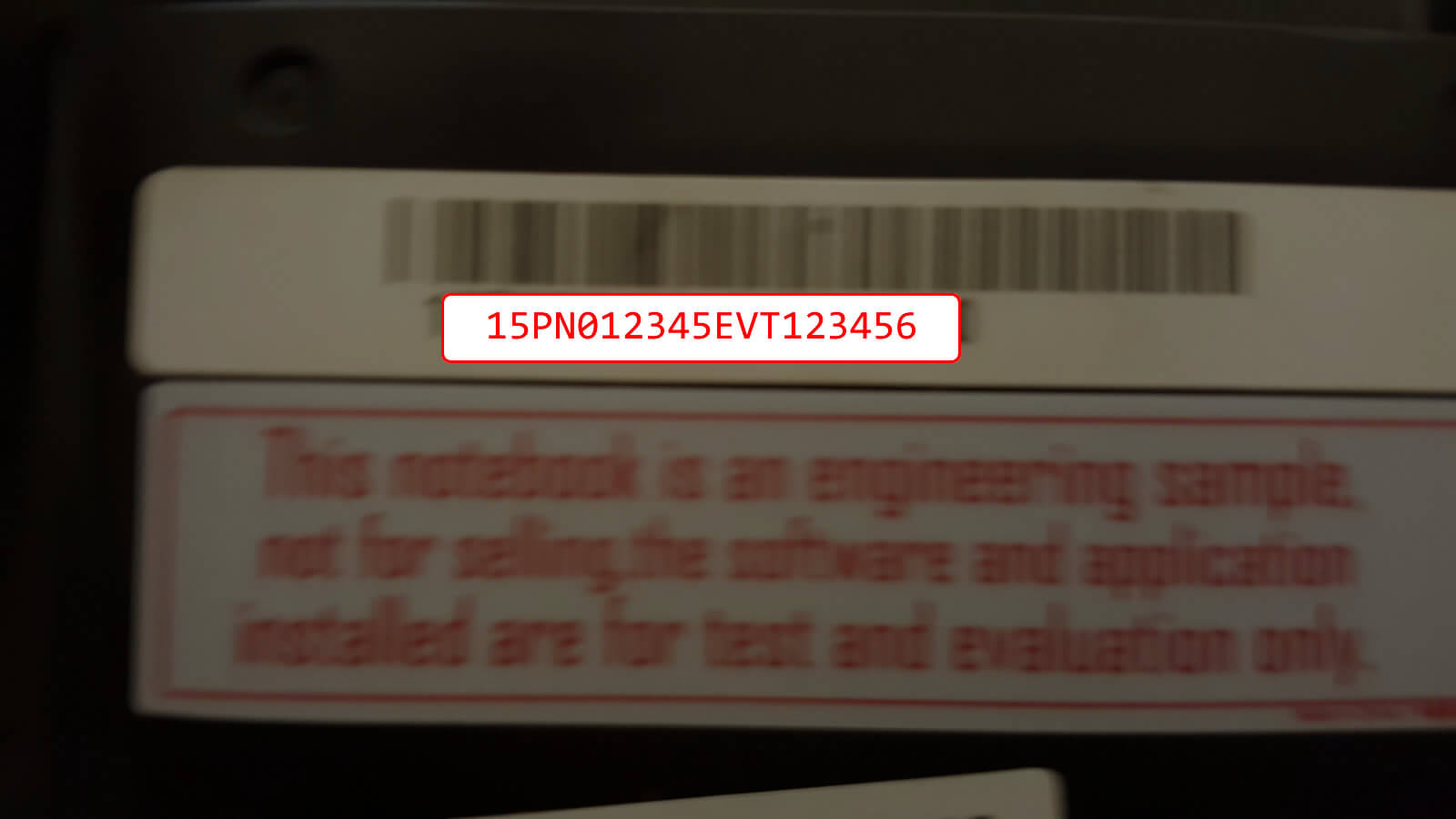
HOW TO CHECK SYSTEM INFORMATION IN WINDOWS
- System Information (also known as msinfo32.exe) shows details about your computer's hardware configuration, computer components, and software, including drivers.
- Press Windows key + R under Windows system
- The below windows will appear after pressing Windows key + R
- Type “msinfo32” and press OK
- You could see your system information from this page, Save this file and submit this file to MSI Tech Support.
- Note: You can save System Information by clicking File, clicking Save, typing a name for the file, and then clicking Save again. Windows saves this information in the NFO file format. If you have trouble opening this file, you can save System Information in the TXT file format by clicking File, clicking Export, typing a name for the file, and then clicking Save.
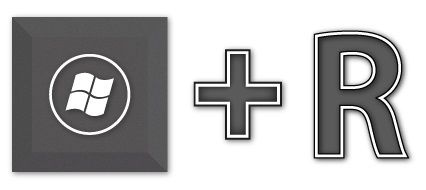
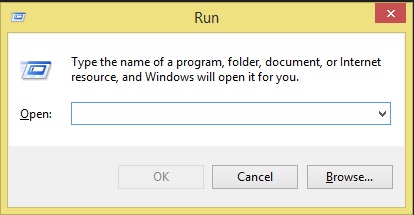
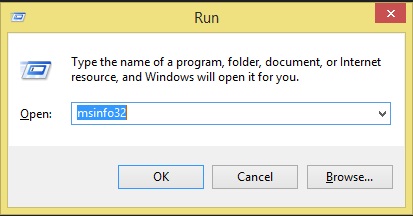
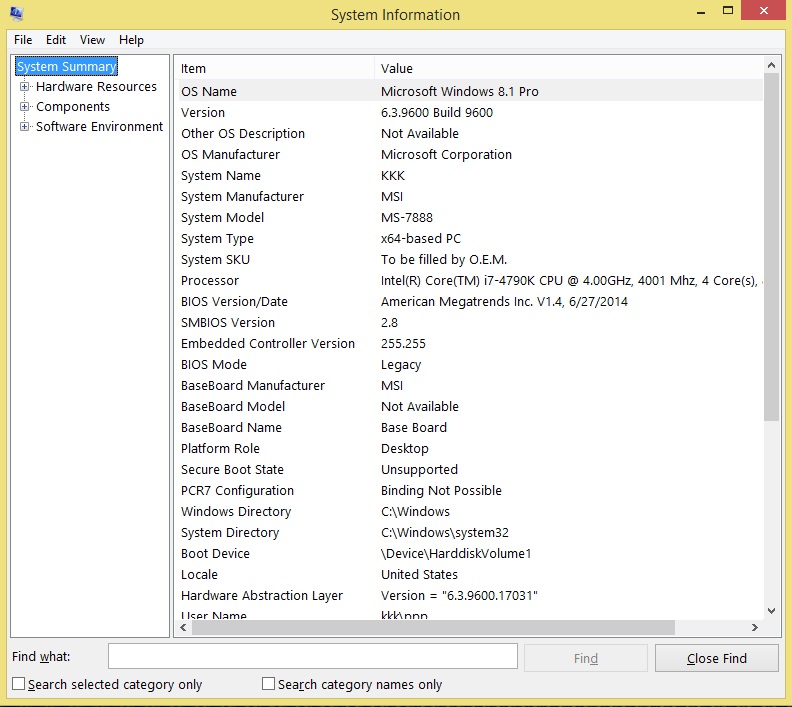
HOW TO USE CPUZ TO SAVE SYSTEM INFORMATION
- Install CPUZ program
- Go to About and save your file as TXT or HTML format
- Submit the file to MSI Tech Support
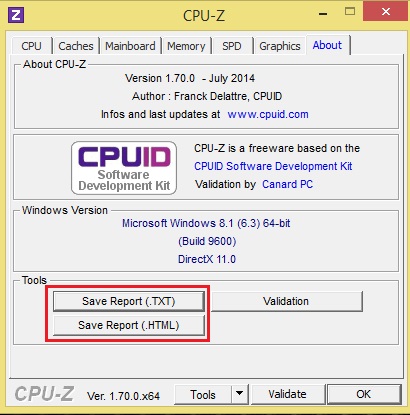
HOW TO IDENTIFY PRODUCT S/N 2
Bærbar PC
- Please run MSI Help Desk software
and click System Info at the left hand column. The software will list your system information at the right hand column including serial number.
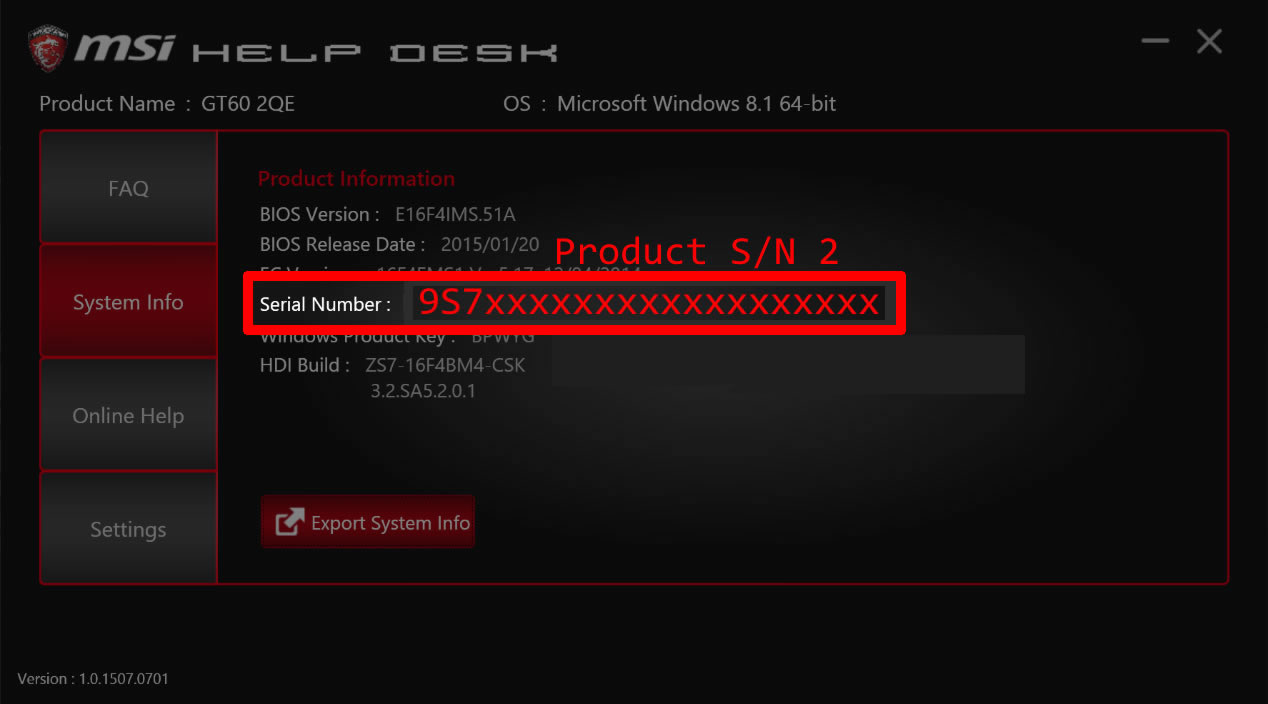
Hovedkort

Graphics Card
