MSI 일련 번호를 식별하는 방법?
바이오스 셋업에서 바이오스 버전 확인하기
노트북
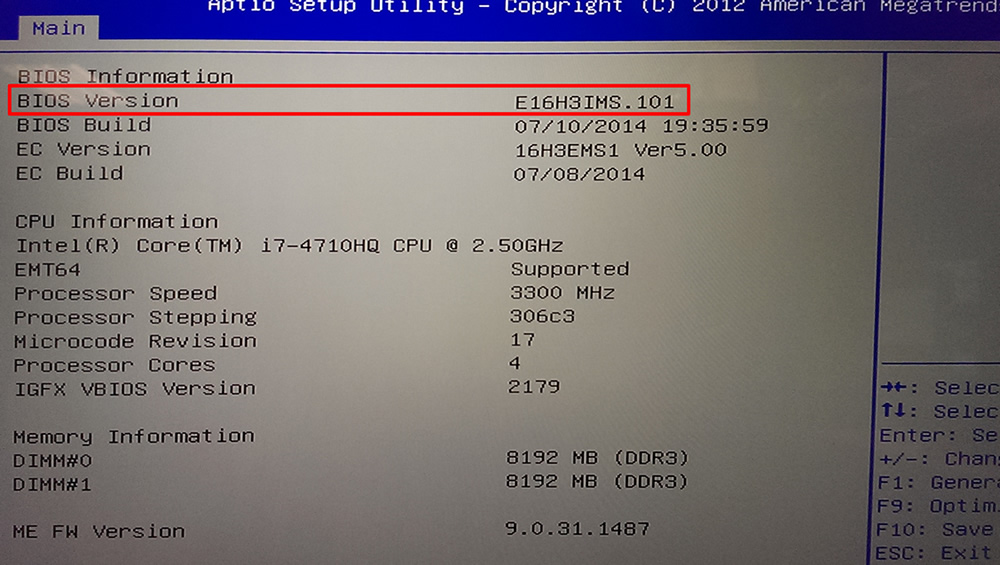
마더보드
- Boot up your system & press "delete" key to enter BIOS screen
- Check the bios version which is located below the system date

제품명과 시리얼넘버 확인하기
노트북
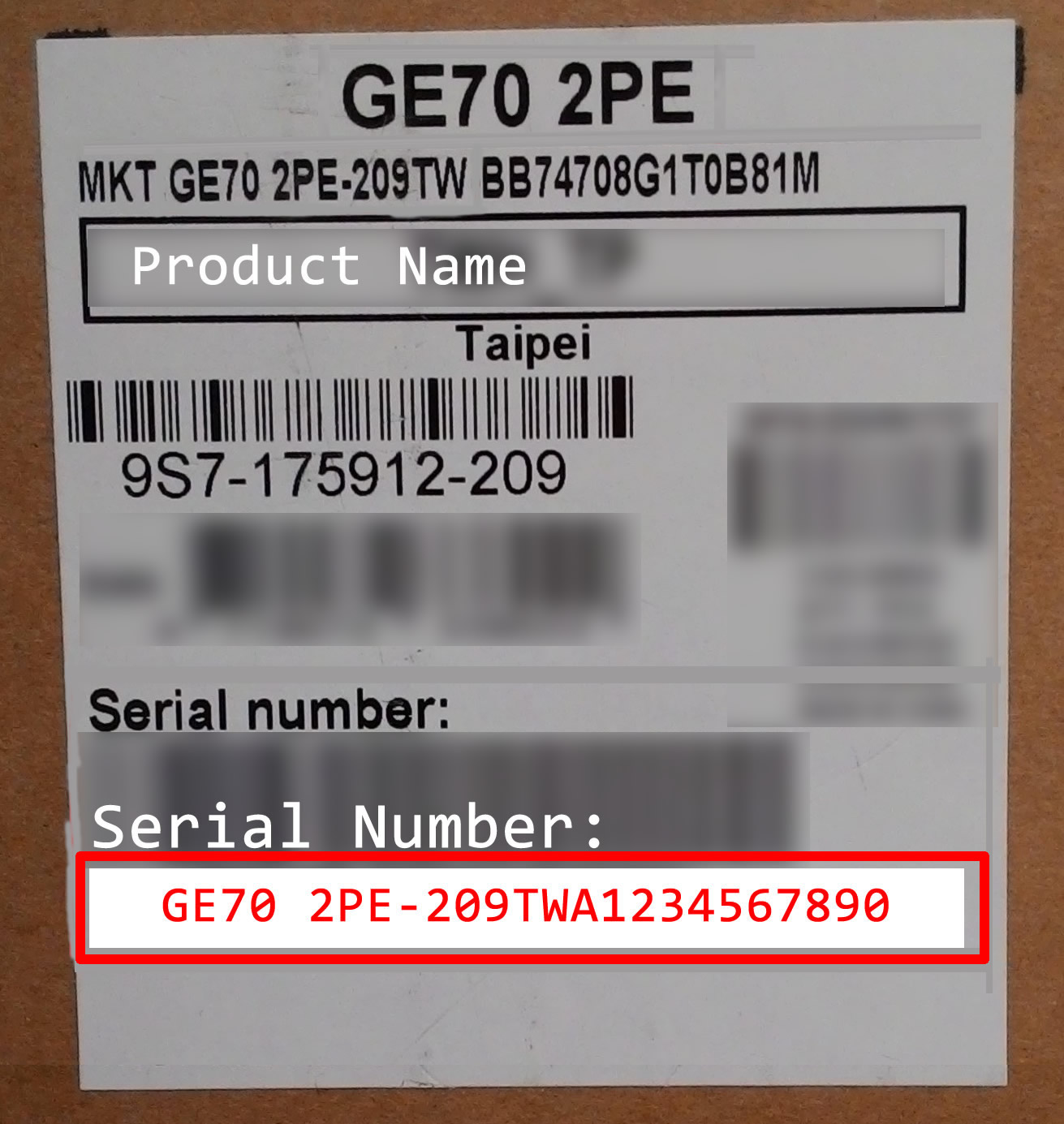
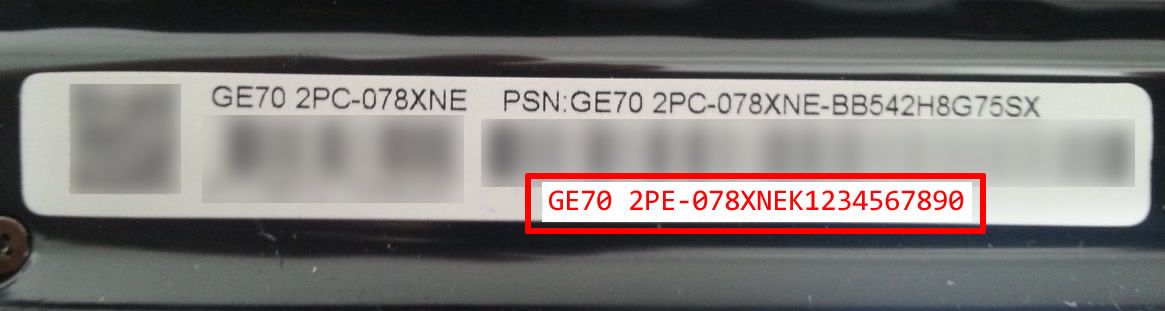
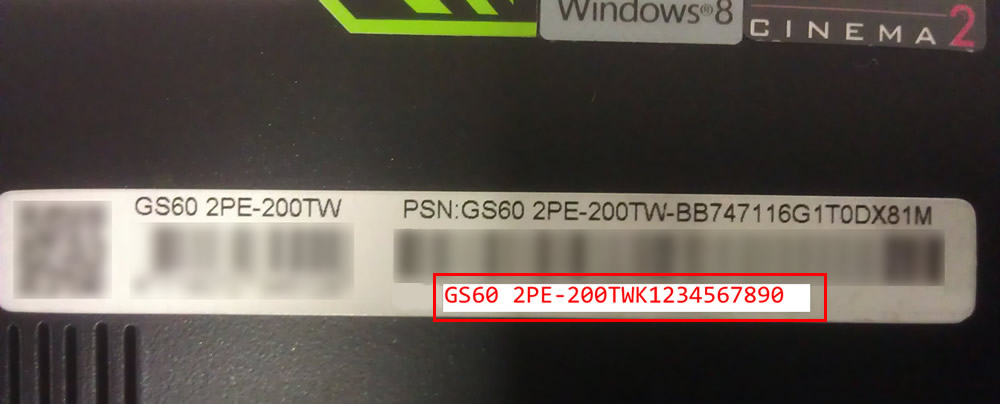
마더보드
- For MB like Intel 9X series, you could see the barcode near the ATX Power connector (JPWR1)
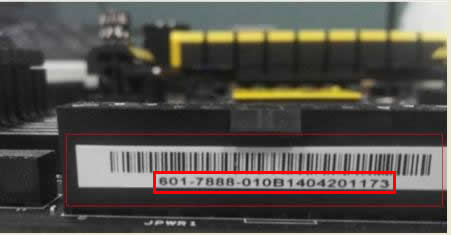
- For MB like Intel 8X series/AMD MB series, you could see the barcode Sticker at the PCB side of the 마더보드
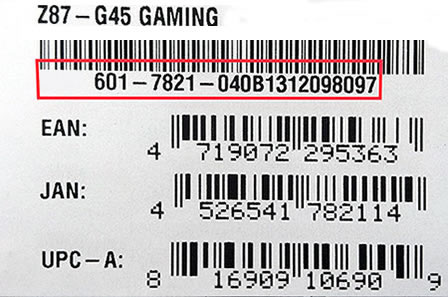
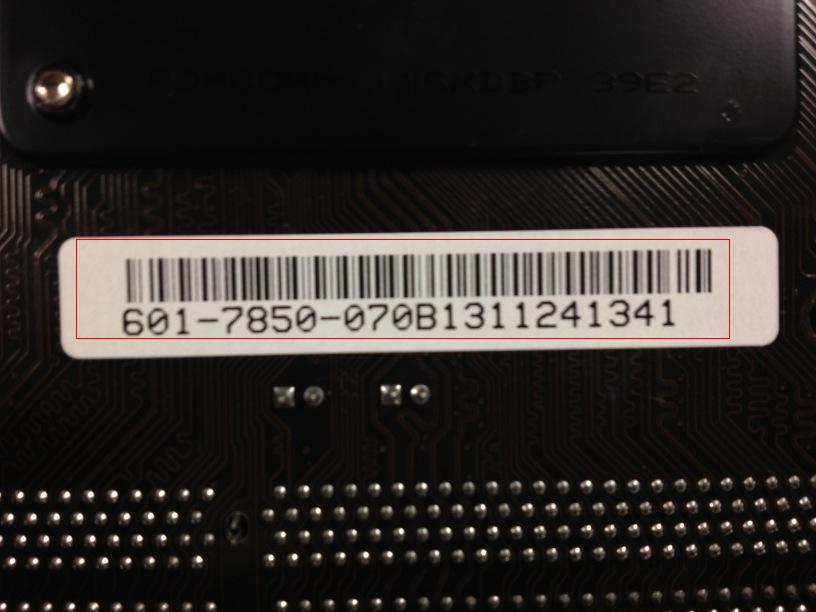
그래픽 카드
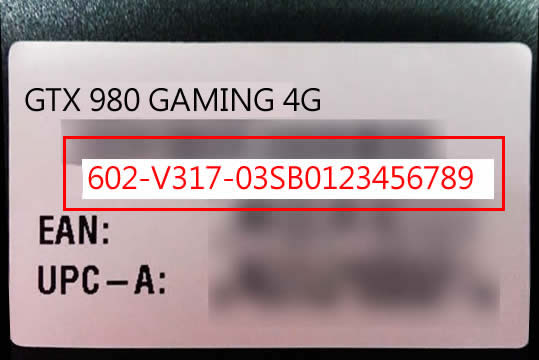
일체형 PC

태블릿
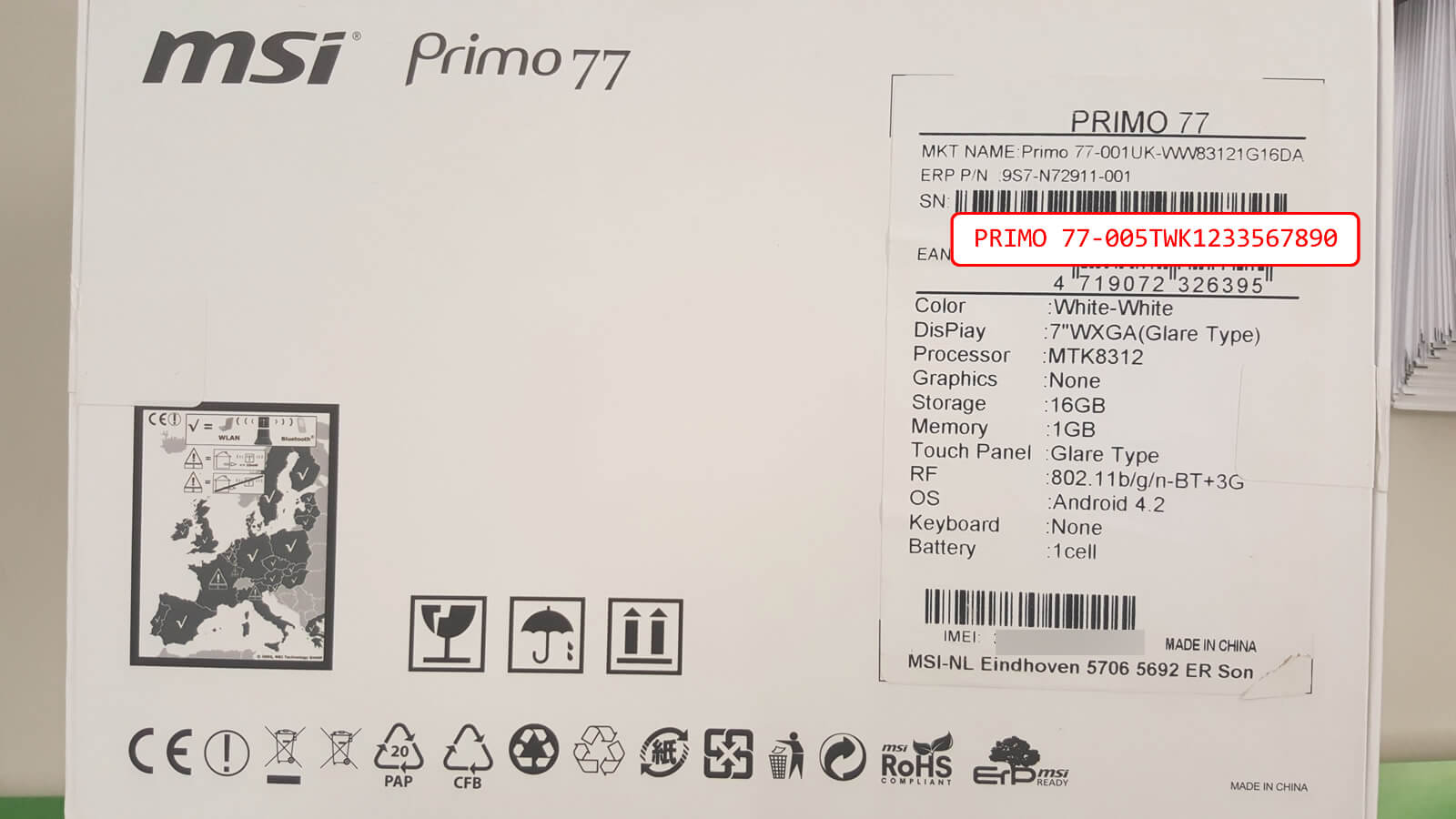


Vortex
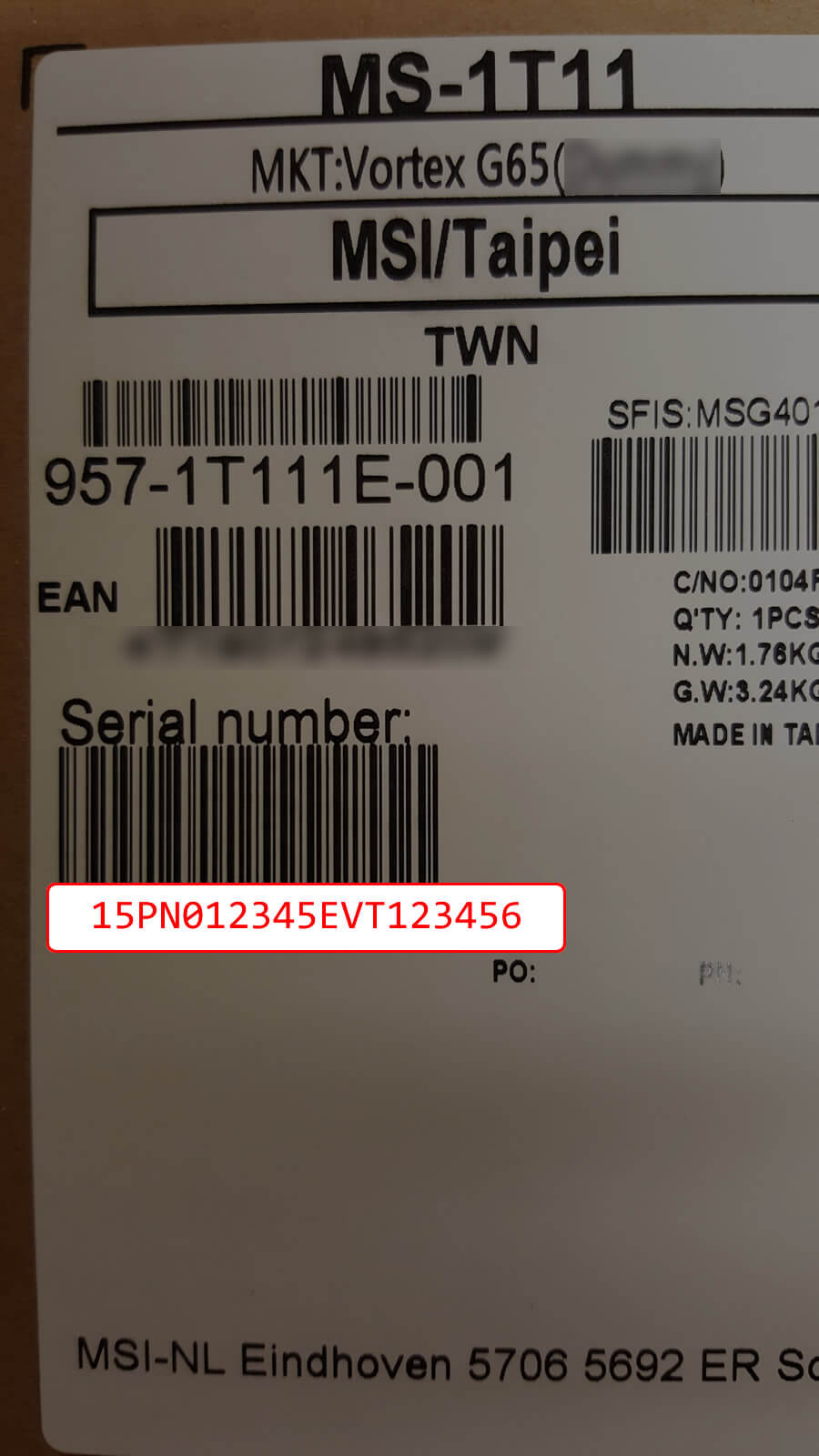
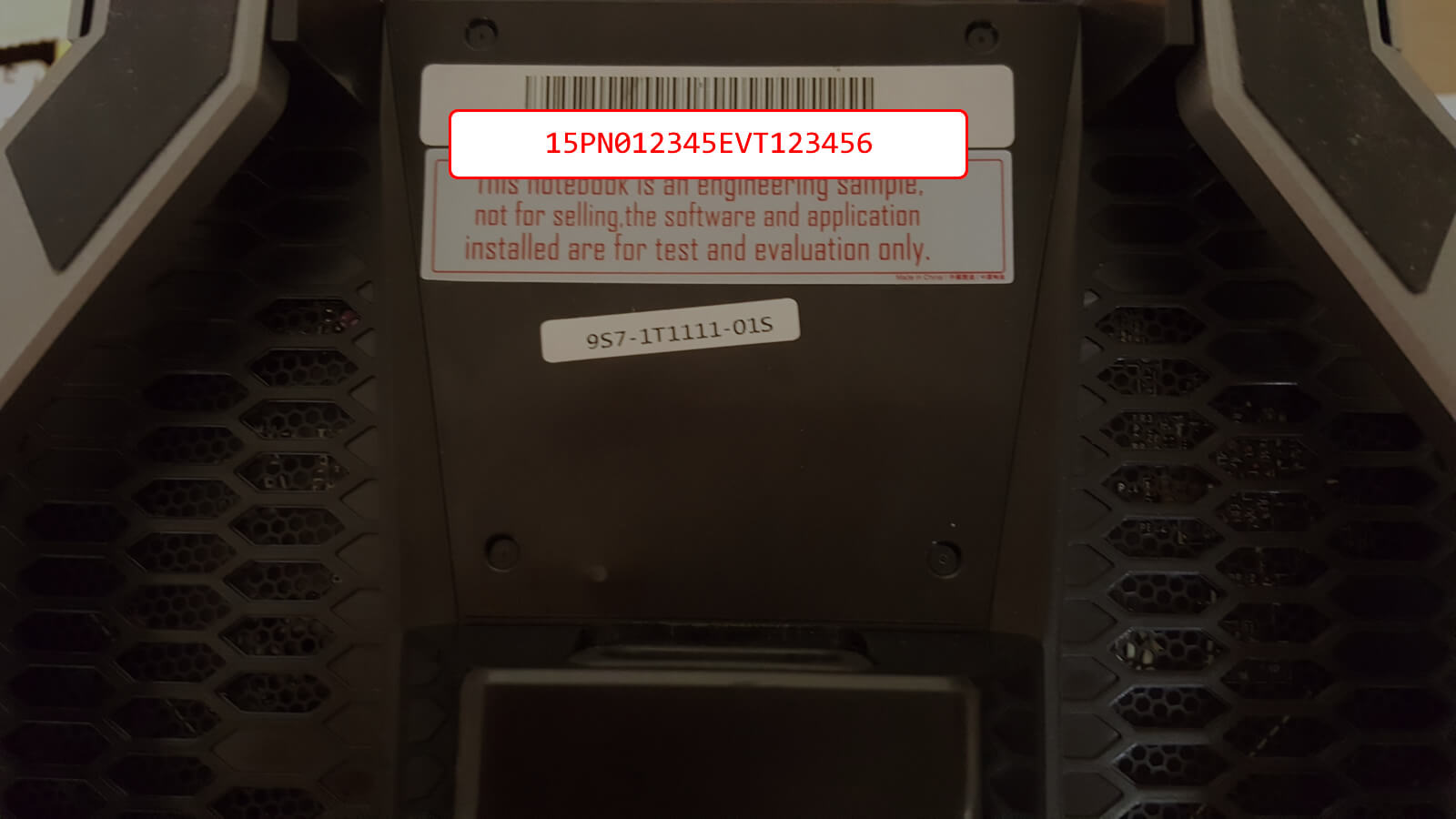
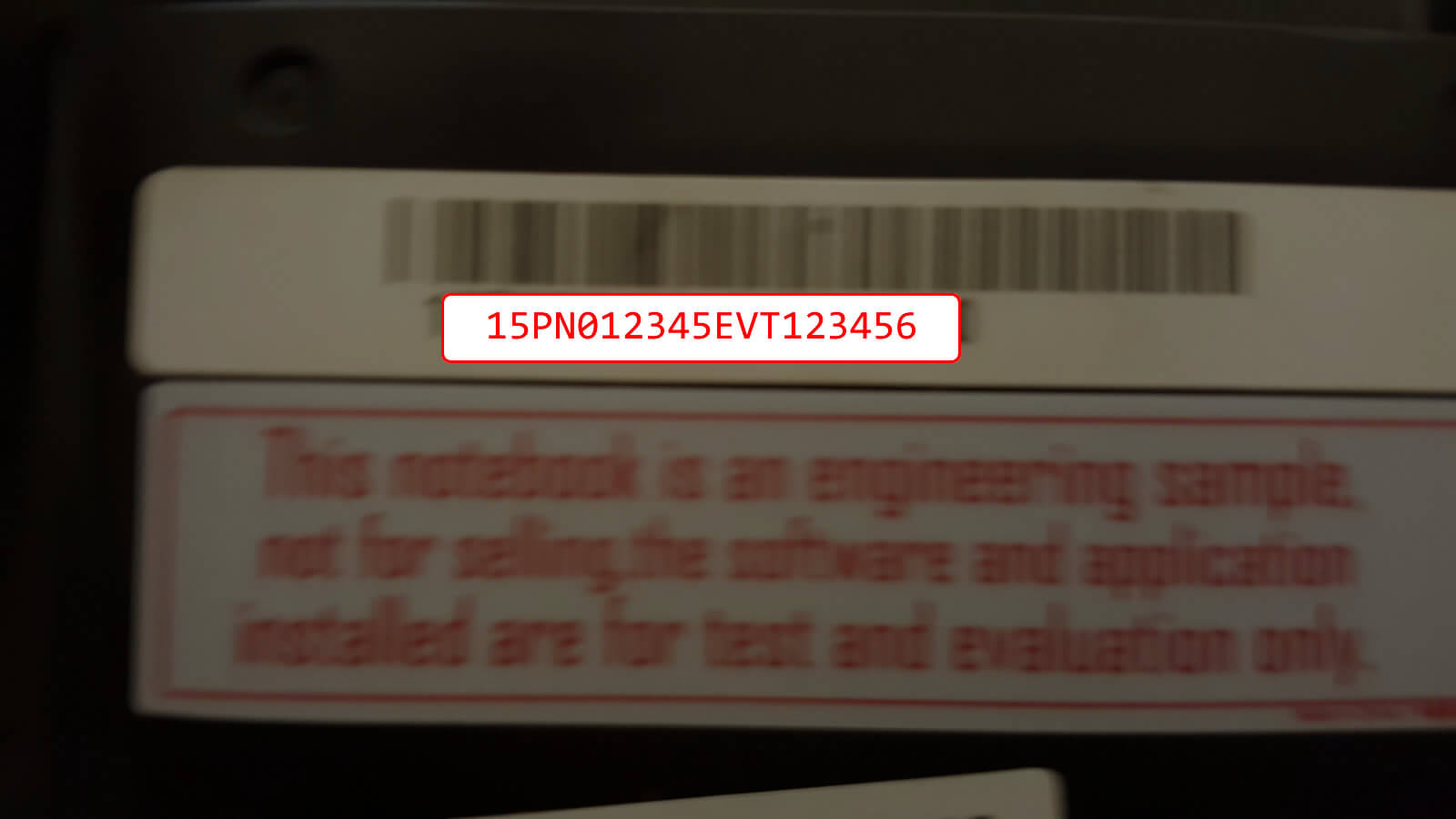
윈도우 진입 후 시스템 정보 확인하기
- System Information (also known as msinfo32.exe) shows details about your computer's hardware configuration, computer components, and software, including drivers.
- Press Windows key + R under Windows system
- The below windows will appear after pressing Windows key + R
- Type “msinfo32” and press OK
- You could see your system information from this page, Save this file and submit this file to MSI Tech Support.
- Note: You can save System Information by clicking File, clicking Save, typing a name for the file, and then clicking Save again. Windows saves this information in the NFO file format. If you have trouble opening this file, you can save System Information in the TXT file format by clicking File, clicking Export, typing a name for the file, and then clicking Save.
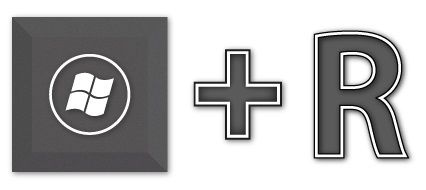
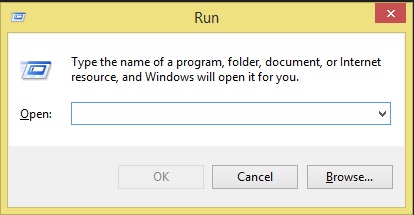
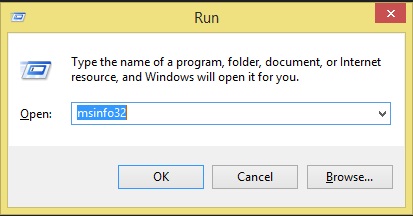
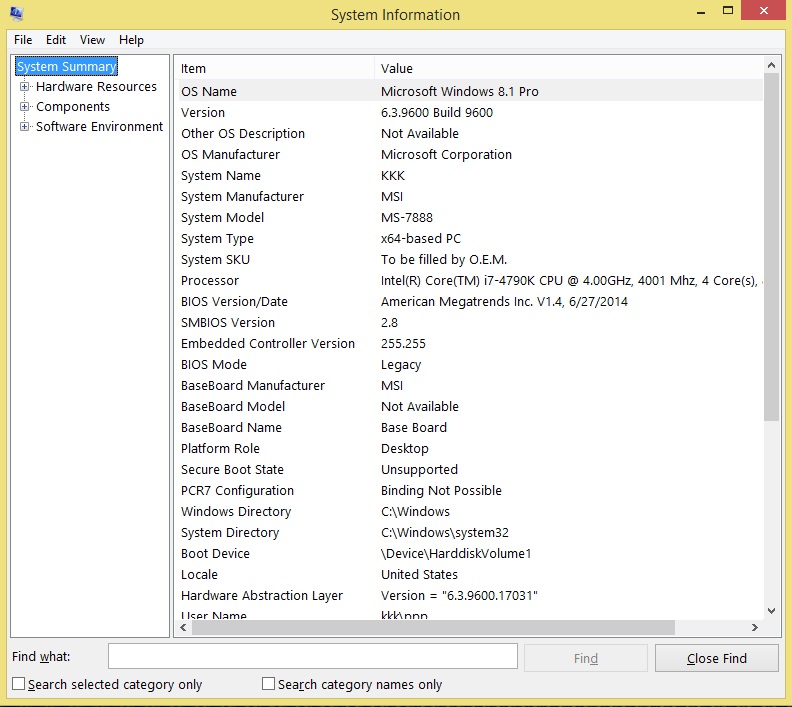
시스템 정보 저장을 위해 CPU-Z 사용하기
- Install CPUZ program
- Go to About and save your file as TXT or HTML format
- Submit the file to MSI Tech Support
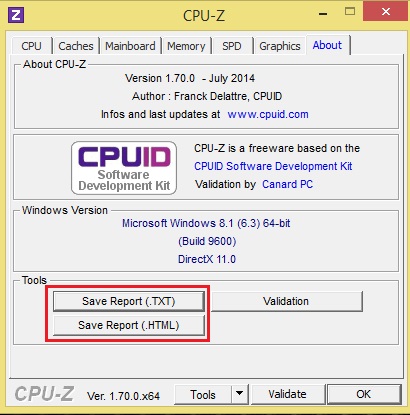
제품 S/N2를 확인하기
노트북
- Please run MSI Help Desk software
and click System Info at the left hand column. The software will list your system information at the right hand column including serial number.
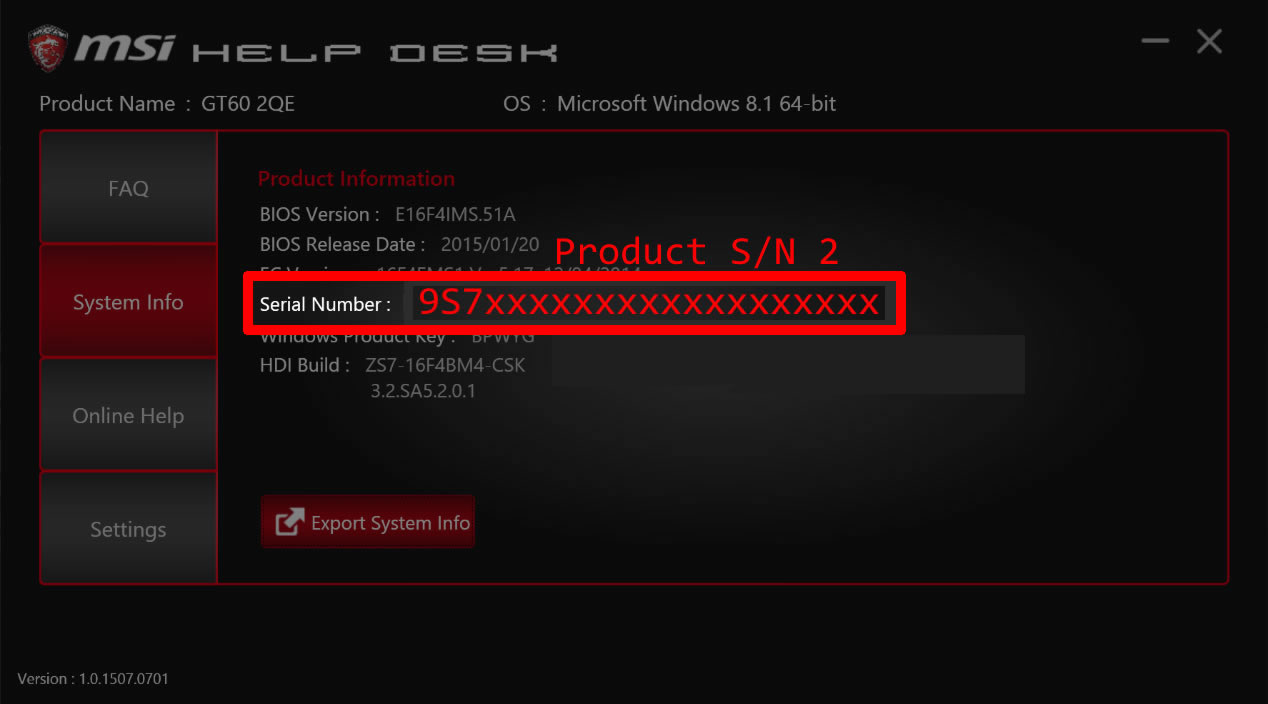
마더보드

그래픽 카드
